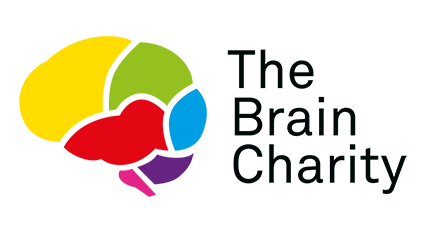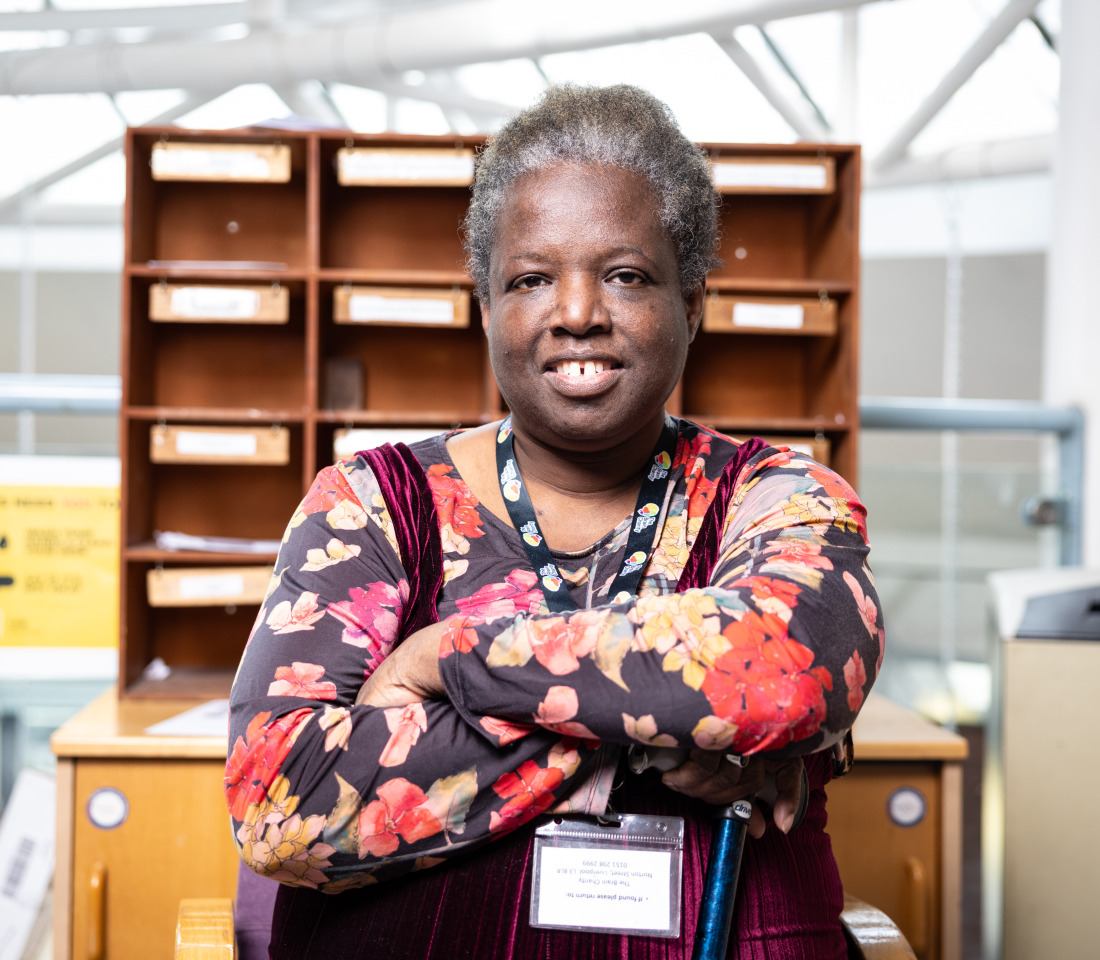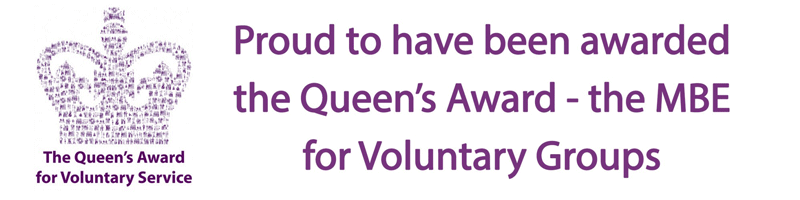Accessibility
Text size
The size of the text on this website is set in qualitative instead of quantitative terms. Your web browser can override the base text size and all of the text will change relative to the size you specify. In most web browsers simply holding down the Ctrl button while pressing the plus (+) or minus (-) keys will make the text larger or smaller respectively.
To use the zoom feature in Microsoft Edge, simply navigate to the webpage you wish to zoom in or out on. Then, locate the three horizontal dots in the upper right corner of the browser window and click on them to access the menu. From the dropdown menu, select “Zoom” and choose your desired zoom level by clicking on the plus (+) or minus (-) buttons, or by selecting a specific percentage from the options provided.The default setting is ‘Medium’.
To resize text in Google Chrome, click on the three dots in the top right corner of the browser window to open the menu. From the menu, select “Settings.” In the Settings menu, scroll down and click on “Appearance” then “Page zoom”.
In Mozilla Firefox click on the menu button, represented by three horizontal lines. From the dropdown menu, select “Zoom” and then choose either “Zoom In” to increase the text size or “Zoom Out” to decrease it.
Please be aware that changing the base text size whilst browsing this website may impact upon its layout: the site has been designed to ‘flow’ to fill the browser window (to make use of the extra space available at higher screen resolutions) but increasing text size to a very large value will cause some page elements to overlap.
Use of images
Images on our website have alternative text attributes (alt text). This means when an image is used on a web page to convey information its content is also described in the alt text. Therefore, the image can be understood by text browsers and assistive technologies such as screen readers.
If an image is used for simply decorative purposes, the text attribute for the image is left empty in line with accepted best practice.
AbilityNet offers guidance on how to make your device easier to use if you have a disability.